LearnDash 3.6 was released on Wednesday, November 17th. It was one of the biggest releases LearnDash has put out in 6+ months. It includes a completely revamped registration process, 3 customizable emails, a new checkout flow (when using LearnDash’s payment methods), trial periods for subscriptions (again, only for LearnDash payment methods), a restructuring of the LearnDash Settings pages, and individual course redirects upon successful purchase of a course.
Please consider reviewing our guide for how & when to update LearnDash.
At the same time, LearnDash also released a brand new plugin, LearnDash Integrity, which provides 4 options for protecting your course content. And they completely revamped their course grid plugin, releasing Course Grid 2.0, which contains a TON of new options, and completely changes the way you use the course grid.
This article will provide an overview of the changes in LearnDash 3.6 core (which is mostly the new registration process & new settings pages). We’ll be releasing other content soon to cover Course Grid 2.0 and the LearnDash Integrity plugin.
Revamped Settings
When navigating to LearnDash LMS > Settings, in LearnDash 3.5 & below, you used to see the following tabs:

- General
- Custom Labels
- PayPal Settings
- Data Upgrades
- Support
- Translations
- LMS License
- ProPanel License (if you have ProPanel activated)
You might also see “Stripe” if you were using the Stripe add-on.
New Settings in 3.6
Some things have moved & a few new things have been added. Now you’ll see:

- General
- Registration
- Payments
- Emails
- Translations
- Integrity (if you have the add-on activated)
- LMS License
- Support
- ProPanel License (if you have ProPanel activated)
- Advanced
Let’s talk about where things are located now.
General
This page is largely the same. The only change is that the REST API settings have moved to the Advanced page.
Registration (new)
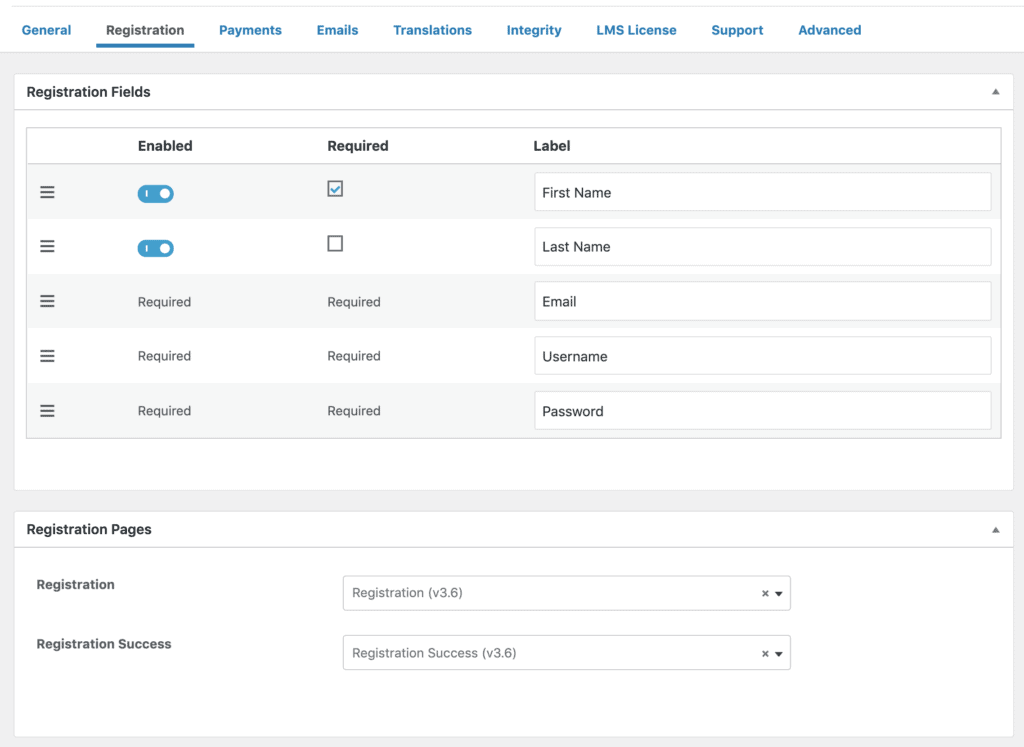
This is a brand new page with never before seen settings.
Registration Fields: Allows you to customize the labels, order and required/not required status of fields on the new registration form in LearnDash 3.6.
Registration Pages: Allows you to choose a page that contains the registration form, and will be used for registering new users before they pay for a course or group. And you can set another page for users to be redirected to after a successful registration and/or payment.
Payments (new)
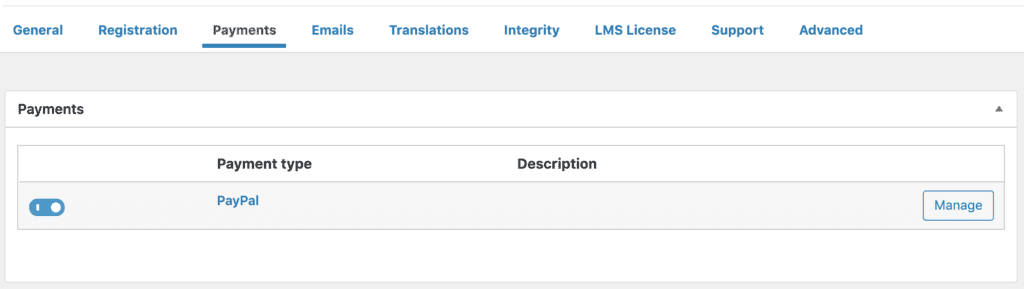
This is a new page, but it contains settings that already existed. Instead of separate pages for PayPal & Stripe, they have been consolidated to Payments.
You now have the ability to set up a payment gateway (PayPal, Stripe, 2Checkout) and toggle it on or off. So you can put in all your information but still have it disabled. This could be useful if you notice an issue with a particular gateway and you want to temporarily disable it, or you just decide to not offer it anymore.
You can click the Manage button to access the specific settings for each gateway.
NOTE
These settings only apply if you’re using LearnDash’s built-in PayPal checkout, or the official Stripe or 2Checkout add-ons. If you’re using WooCommerce, a membership plugin, or any other ecommerce plugin, you will manage your payment settings through those plugins, not here.
Emails (new)
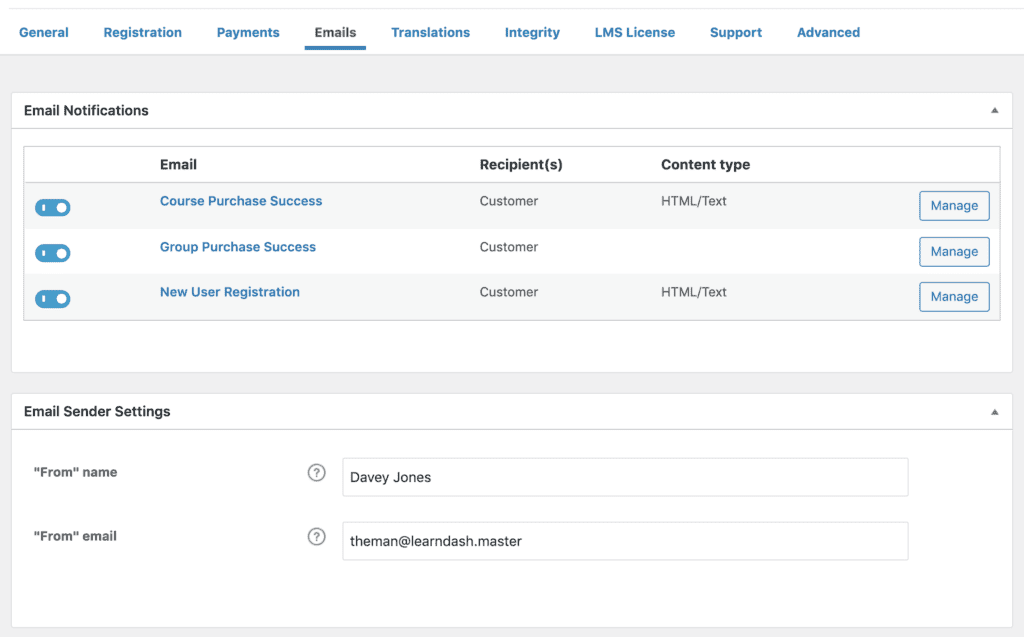
This is a new page with brand new options that didn’t exist before.
Email Notifications
Here are 3 new emails that LearnDash will now send out if you’re using LearnDash’s new registration process, or selling courses or groups with a LearnDash payment method. Actually, I believe the registration email will be sent regardless of what method you’re using to register users. Any time a new user is registered on your site, I believe this email will be sent.
You can toggle these emails on/off, depending on how you want to handle your email communication. Many site owners have automations with a CRM or email marketing platform, or use other plugins to send email communication.
- Course Purchase Success: If you’re selling courses with a LearnDash payment method, this email will be sent after the successful purchase of a course.
- Group Purchase Success: If you’re selling groups with a LearnDash payment method, this email will be sent after the successful purchase of a group.
- New User Registration: If you offer free courses, or just allow users to register on your site without buying a course, this email will be sent upon a successful registration.
I believe that if a user is registering AND buying a course/group at the same time, they will just receive the purchase email, and not also get a registration email. But I’d love if someone can confirm that for me.
You can click on the Manage button to edit the email’s subject line & contents/message. I almost always recommend using HTML/Text for the Content Type.
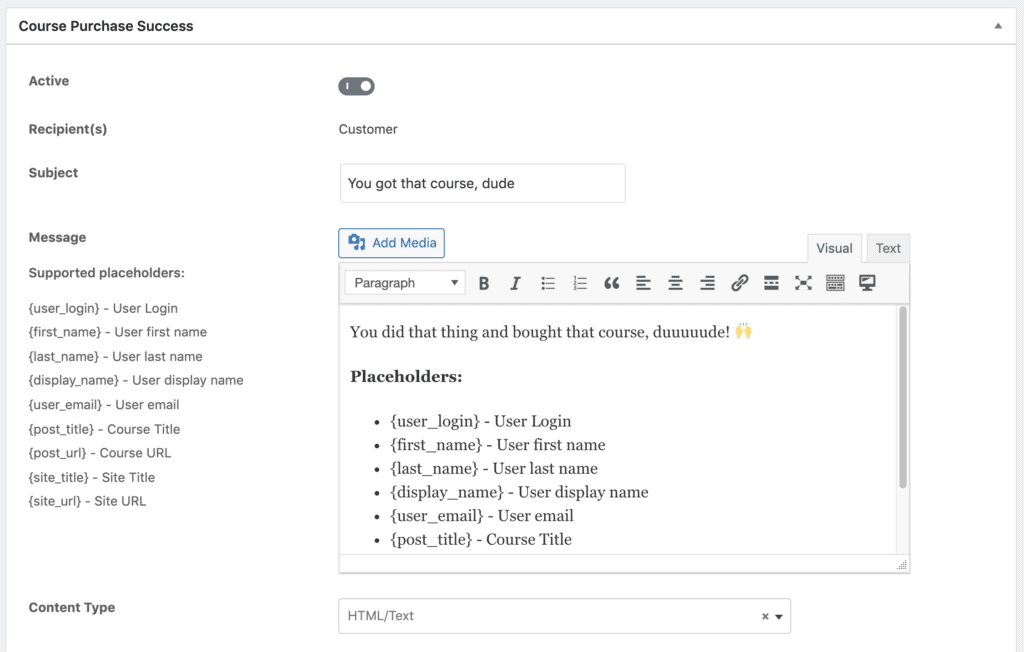
Email Sender Settings
By default, any emails coming from your site are sent by “WordPress ([email protected]).” WordPress is the FROM name and [email protected] is the FROM email.
These settings allow you to customize these so that they come from YOU. We recommend using your name or your company’s name, and an email address that you can access in case people hit reply.
I’m pretty sure this will affect ALL emails on your WordPress site, and not just the few that are sent by LearnDash.
WARNING
If you’re already using another plugin to change these, I would leave them blank. Many SMTP plugins offer this feature as well. Just keep using what you’re using. But for new setups, it’s a nice option to have.
Translations
No changes.
Integrity
This is for the brand new LearnDash Integrity add-on, if you have it enabled. We’ll cover these settings in another post.
LMS License
No changes.
Support
No changes.
ProPanel License
No changes.
Advanced (new)
This new page contains existing information that used to have their own pages. Here is where you’ll find:
- Custom Labels
- Data Upgrades
- REST API
Custom Labels are typically set it and forget it, but if you need to make any changes, now you know where to find them.
Data Upgrades should only be touched if you are given instructions by LearnDash support.
The REST API settings are for developers that know what they’re doing.
New Registration Process
The first thing I want to mention is that if you’ve already got a registration process in place, and it’s working for you, there is no need to change anything. Upgrading to LearnDash 3.6 shouldn’t automatically change anything on your site.
Even if you don’t use any of the new features in 3.6, I would still recommend you do the following after updating:
- Go to LearnDash LMS > Settings > Emails and set a From Name & From Email, if you aren’t already doing this with another plugin
- Go to LearnDash LMS > Settings > Registration and check if the emails are enabled. If you aren’t using LearnDash’s payment methods (ex: selling with WooCommerce, a membership plugin, Thrivecart, etc.), I would disable all emails. If you do want to customize the registration email, for example, customize it and make sure it’s enabled.
Using the New Registration Process
I’ll provide a brief explanation of how the new process works, but we’ll be publishing more thorough videos on it soon. Generally speaking…
- First, you create a new WordPress page.
- You have to add the “LearnDash Registration” block on the page (or use the
Already have an account? Log In
- That block displays the registration form, and the fields you have set up in LearnDash LMS > Settings > Registration. If the user is already logged in, they’ll see a message that says they’re logged in, and a link to logout.
- You create another WordPress page to be the “thank you” page. This is the page people will go to after they submit the registration form.
- Then you set each of these pages on the LearnDash LMS > Settings > Registration page, at the bottom. Both pages are also used when using LearnDash’s payment methods. When you click “take this course,” you’re first asked to register, then you’re shown a button to buy with PayPal/Stripe. And after you pay, you go to the “Registration Success” page.
- If it was just a registration (and no payment was made), the user will receive the New User Registration email from the LearnDash LMS > Settings > Emails page, if you have enabled it. If a payment was made, the user will receive either the Course Purchase Success or Group Purchase Success email, depending on whether they bought a course or a group.
New Subscription Options
If you’re looking for a simple way to sell subscriptions without using another plugin, LearnDash has added some options for you. We still highly recommend using a third-party ecommerce platform for subscriptions (better UX, more flexible, more payment options, etc.), but if you want to try LearnDash subscriptions…
- Navigate to the course edit screen in the backend
- Click on Settings
- Under Access Mode, choose Recurring
- You’ll see the new trial options
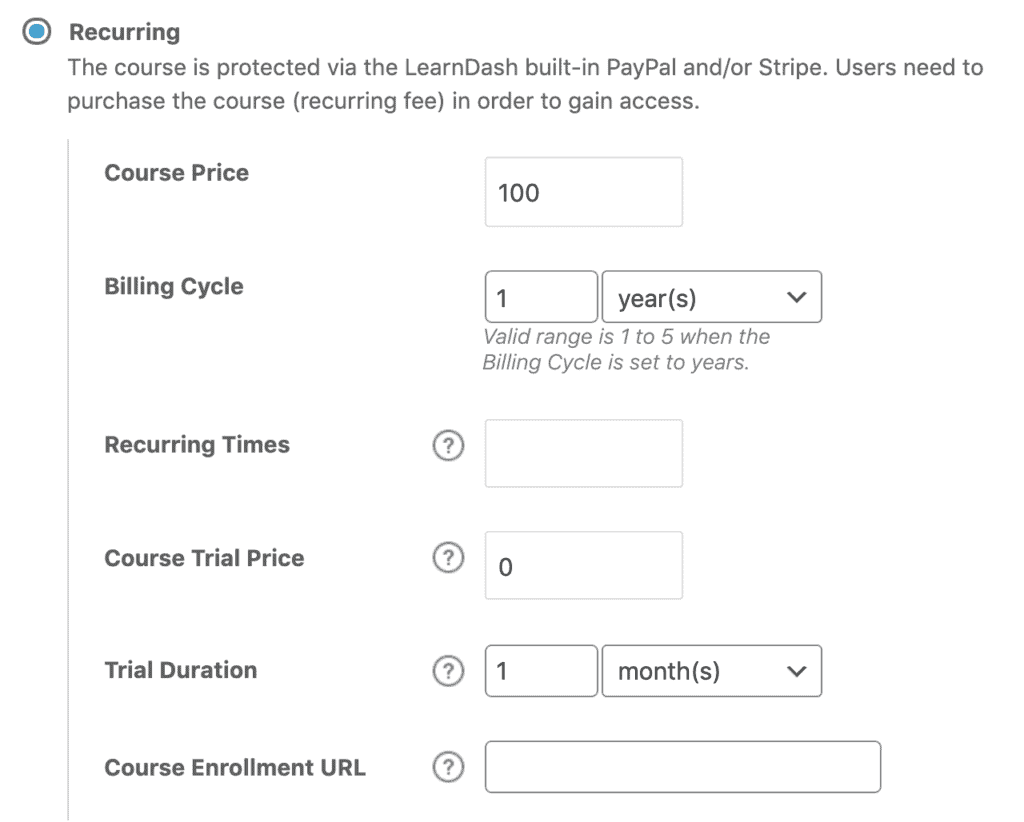
This example gives the user a free trial for the first month, and then charges them $100 every year, until they cancel.
- Leave recurring period blank to recur indefinitely
- Setting course trial price to 0 should mean that the 1 month trial period is free of charge
- The rest should be self-explanatory
Course Enrollment URL
You might have noticed the Course Enrollment URL field in that last screenshot. It’s a new feature of LearnDash 3.6 and only available if you’re using LearnDash’s payment methods. You’ll only see it if your Access Mode is set to Buy Now or Recurring.
You can enter any URL you want in this field, even a URL to another website if you’d like. Once a user completes a transaction for that specific course, they will be redirected to this URL. By default, LearnDash will use the Registration Success page that you set on LearnDash LMS > Settings > Registration, but if you enter a URL here, it will override the global registration success page.
This allows you to set a unique “thank you” page for every single course.
The same option is also available for groups. It’s called the Group Enrollment URL.
I’m going to wrap things up here for now, but keep an eye out for more content that will go in-depth on all these new features.
I’ll leave you with the official changelog from LearnDash for version 3.6.
Changelog for LearnDash 3.6
New Features
- Added trial period and billing period options to subscriptions
- Added registration page and new registration flow/logic
- Added per course redirects post purchase for buy now and recurring access type courses
- Added advanced tab that new houses data upgrades, custom labels and the REST API
- Added payments tab that houses PayPal and Stripe payment gateways
- Added customizable post purchase and registration emails
- Added from email settings to change sender name and address rather than using the default of WordPress
Bug Fixes
- Fixed REST API using 12 hours instead of 24 hours in some places
- Fixed quiz filter not showing on some associated quizzes
- Fixed leaderboard showing results as 0
Update: LearnDash 3.6.0.1 was released on November 30th, 2021 to fix a handful of bugs with version 3.6.

