Just like all WordPress plugins, LearnDash releases updates throughout the year. LearnDash updates serve a few purposes:
- fix bugs that could compromise the security of sites using LearnDash
- fix bugs that cause certain features of LearnDash not to work properly
- add new features to LearnDash
When LearnDash releases an update, you will see a notice on the Plugins > Installed Plugins page in your WordPress admin area.

Not seeing an update notice but you know there is a new version available? See Check for Updates below.
Before You Update
Before you update LearnDash, you need to keep in mind:
- Updating LearnDash could change the way your site works
- There might be bugs with the latest LearnDash update that could cause issues on your site
- If you’re using other LearnDash-related plugins, they might not be compatible with the newest LearnDash version. This could cause issues on your site.
- Your server might have certain settings that are not compatible with the latest LearnDash version, which could cause issues when you update (PHP version, memory allocation, etc.)
For these reasons, we highly recommend you do the following before updating LearnDash on your live site.
Wait a Few Days
Unless there is a critical security bug that is fixed in the update, meaning your site could be at risk of a security issue, it’s a good idea to wait a few days after a new version is released before you update. If every single person who uses LearnDash did this, this wouldn’t provide any benefit, but the reality is, that won’t happen.
By waiting a few days, you give others a chance to update first, encounter any issues they might have with the latest version, report them to LearnDash, and then LearnDash can release another update with the fixes.
Test LearnDash Updates on a Staging Site
Most high-quality web hosting companies include a feature called “staging sites.” This is an exact replica of your live site, on the same server, where you can test things out. It’s a great place to try new plugin updates, including LearnDash and all of its add-ons, to make sure they don’t break anything, or make any unwanted changes.
NOTE
If your host doesn’t offer a staging site, you should strongly consider switching LearnDash hosts.
If you’re updating LearnDash on a staging site, there is no need to wait a few days. Since it’s a safe, testing environment, it’s perfectly fine to update LearnDash right away and start testing it out.
Once you’ve tried the update on your staging site and confirmed everything is working as expected, you can then make the update(s) on your live site. But before you do that…
Create a New Backup
You should be taking regular backups (at least daily) of your website, either via your host or a WordPress backup plugin. In addition, it’s always good to take a new backup right before you update LearnDash or any LearnDash add-on. The same goes for ANY WordPress plugin.
This way, should anything go wrong with the update, you can immediately revert back to the most recent version of your site by restoring that backup.
Check for Updates
If you know a new LearnDash update is available, but you don’t see a notice appear on your Plugins screen, you can try the following to get the new update to appear so you can click the “update now” link to update automatically.
- Navigate to Dashboard > Updates
- Click the Check again link near the top of the page
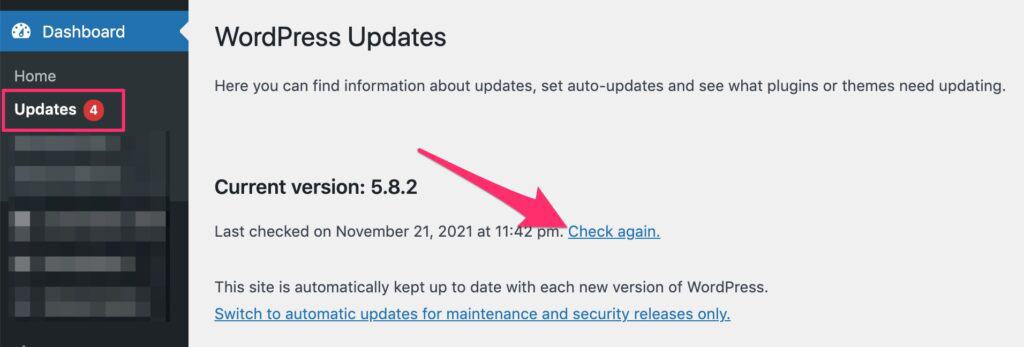
You also might want to try clearing your server cache, if your host is applying cache automatically for you. Some hosts will allow you to do this from within your WordPress admin area. You might need to login to your hosting account and clear the cache from there. Contact your hosting provider if you’re not sure how to clear your server cache.
LearnDash Update Not Available
If you are receiving an error when you try to update LearnDash, or you don’t see an automatic update option, you might not have a valid license key. LearnDash requires a valid license key to continue to receive updates to LearnDash itself, as well as all of its official add-ons.
When you first purchase LearnDash, you are signing up for a yearly subscription. If you let this subscription expire, or fail to renew it, you are no longer eligible to receive LearnDash updates (after 1 year has elapsed since your last payment). To receive the latest version of LearnDash, you need to renew your license key. If you have any issues doing so, please reach out to LearnDash support.

